Solutions to Your Skype Echo Problem
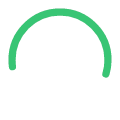
Things you can try if the problem is on your side
- Use audio devices with built-in echo cancellation. You will find many choices here.
- Update the drivers for your audio devices.
 Make sure your audio device is not having problems. Some sound cards have design flaws that leak signals between the microphone and output (speaker/headphone) channels.
Make sure your audio device is not having problems. Some sound cards have design flaws that leak signals between the microphone and output (speaker/headphone) channels.- Lower the speaker volume and move the microphone further away from the speaker. Also try using a headset instead of a speaker/microphone setup.
- Mute the microphone in audio playback. You can do this in Windows by going to the playback setup page by either:
- Double click on the Windows speaker icon on your desktop, or
- Select Control Panel >> Sounds and Audio Devices >> Audio tab >> Volume button under MIDI Music Playback
- Mute the microphone, line-in, and stereo mixer from the recording volume control. You can go to the recording control by either:
- Double click on the Windows speaker icon on your desktop, or
- Select Control Panel >> Sounds and Audio Devices >> Audio tab >> Volume button under Sound recording
- If you have more than one microphones, make sure that only one is on. Check your webcam as it may have a microphone.
 Make a call at a different time when the internet is not as heavily used.
Make a call at a different time when the internet is not as heavily used.- If you are using a WiFi connection, try connecting your PC to the network router directly by using a cable.
- Check the status of the Skype infrastructure components that support all the free and paid features at Skype Heartbeat.
- Make sure there is not a lot of network traffic on your LAN and PC.
- Get a new node list by deleting the file "shared.xml", which can be found in c:\Documents and settings\<Your profile name>\Application data\Skype\<Your Skype User Name>. A new one will be created automatically.
- Display the technical data while you are in a Skype conversation. You can enable the display in Skype -> Tools >> Options >> Advanced >> Others >> check "display technical call info". You will be able to see the data by positioning your mouse over the picture / icon of the person you are taking with.
- Packet loss should be under 5%;
- Roundtrip delay should be less than 200-300 ms;
- Relays should be 2 or under;
- CPU usage should be under 75%.
Good luck.

